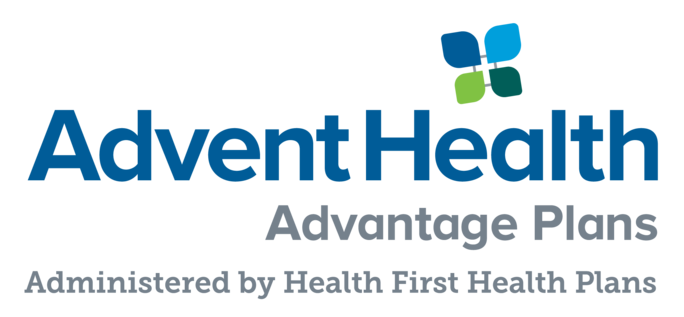How to Create a Portal Account
The provider portal is a tool that enables you to verify Member eligibility, review authorization requirements, set up electronic payments and more. Before you can access these features, you must set up an account on the portal and go through a verification process to ensure Member privacy.
Things you will need to complete your account request:
- Provider's NPI
- TIN
- Medical license #
- Office Address
- Office name and/or Facility
- Verify that the requestor's email address matches that of an email used within the office
- If a 3rd party biller, you will provide details of the affiliation with the provider office
1.Accessing the registrar form
Visit myAHplan.com/4providers and click on "Click to Get Started". You will be directed to the page shown here.
2. Set up your account
Enter your email address and password twice to confirm.
3. More about you
Complete this page by entering information relevant to you and your organization.
4. Verification
There are two methods of account verification, "Instant Access" and "Manual Verification".
4a. Option #1: Instant access
If your organization has at least two claims on file from the last 90 days, you will be prompted to choose between "Get instant access" and "Skip for now"
- If you select "Get instant access", you will be prompted to enter details about two of your claims.
- These details include the claim ID, paid date of the claim, amount paid, and check number.
- If you don't know where to find this information, you can click on the link to view a sample Explanation of Payment (EOP).
- If you select "Skip for now", you will follow the manual verification process and receive a call within 3-5 business days to verify the information you entered and confirm your network status
4b. Option #2: Manual verification
If your organization does not have two claims on file, you must complete the manual verification process. You will receive a call within 3-5 business days to verify the information you entered and confirm your network status.
5. Terms and conditions
You must agree to the Terms & Conditions including the Terms of Service and Privacy Policy for provider portal use.
If you are an "Organization Manager", you must agree to the terms on behalf of yourself and your organization.
6. Almost there (Email verification)
Once you have completed the registration, you will receive an email with a link to verify your email address. Click the link to verify your email. Use the dropdown on the top right side of the screen to invite staff.
When you invite staff, they will review an email asking them to create a password and login. As an Organizational Manager, you can assign staff to teams, and regulate permissioning across your organization.